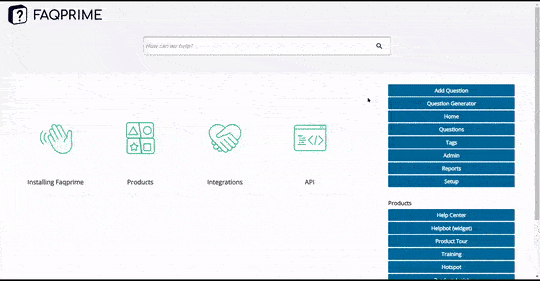A help center popup is a great tool for displaying specific help center questions in a popup format on your website.
Here’s a step-by-step guide to set up a help center popup:
Navigate to the Popup Manager: You can find this in the right navigation menu of your Faqprime dashboard.
Select the Help Center-1 Template: This template is designed specifically for creating a help center popup.
Copy the Template to the Campaign Manager: This will allow you to customize the template according to your needs.
Set Your Campaign Details: Here, you’ll need to specify the following:
- Campaign Name: This helps you identify your popup.
- Trigger Time: This sets how long a user needs to be on the page before the campaign starts.
- Recurrence: This sets how often the campaign can be seen again (in minutes).
- Segmentation List: This is the list of segments to whom this campaign is available.
- Frequency: This determines how often the campaign is available (daily/ weekly/ monthly).
Configure the Device Type and Location: Here, you’ll need to specify:
- Device Type: Choose which devices will display the campaign (Desktop/ Mobile/ Both).
- Location: Decide where the popup will appear on the screen.
Set the Popup Details: Here, you’ll need to specify:
- Question ID: The ID of the question which needs to be presented on the popup. Note that you can have only one question on a single popup.
- Iframe Width and Height: These parameters will determine the size of your popup.
Choose Your URLs: Make a list of URLs where this popup will appear. These should be the pages on your website where you want the popup to be displayed.
Finalize Your Popup: In the last step, decide where the popup should be displayed. The template has to be set to ‘Active’ to work.
Optional - Use the API for This Popup: If you want to further customize the behavior of the popup using your own scripts, you can find the API key at the bottom of the last page.
Save Your Changes: Click on ‘Save’ to finalize your setup.